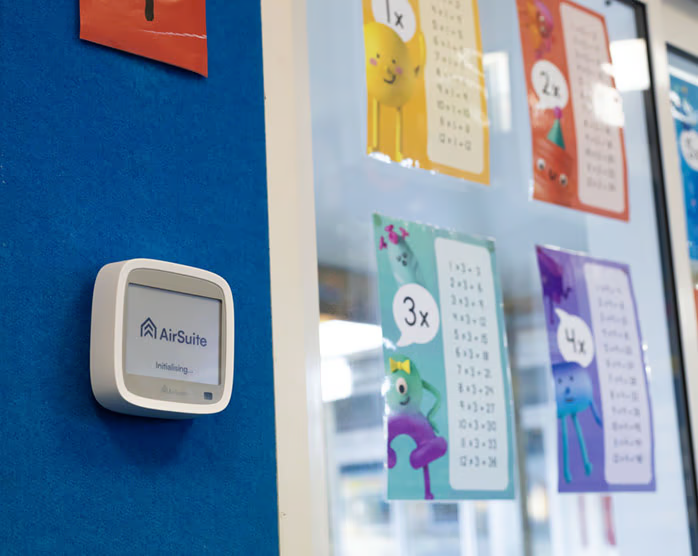Support
Get help with setting up and using AirSuite sensors and software.
AirSuite Glance display
What do the icons mean on the screen of my AirSuite Glance sensor, and what causes them to appear?
AirSuite™ Glance shows the latest information and alerts immediately on its built-in e-paper display. It’s designed to be extremely clear, easy to read at a distance, and easy to understand for the occupants within a space.
Using AirSuite Glance
In a classroom environment, for example, teachers and students should keep an eye on the display to see if conditions in the room are becoming uncomfortable or unhealthy. If the display shows a warning, the teacher can take action to improve the conditions in the room according to the guidance provided by their school advisors, such as by opening a window or turning on the air conditioning.
Taking action immediately within the space is the most effective way to manage indoor air quality. However, AirSuite Glance also transmits the latest sensor readings to the AirSuite Monitor Portal, where they can be monitored remotely (for example, by school property managers).
What’s on the display?
The latest sensor readings appear at the top of the display and are typically updated every 5 minutes. Below the sensor readings, the current conditions in the space are indicated by a single icon and a short message.
To preserve battery, the display will usually only update if a significant change has occurred to the sensor readings, or an alert threshold has been met. Otherwise, the display will always update at least once every hour.
Want to see something different? AirSuite can program your device remotely to show or hide specific icons. Please contact us for support with this.
Alert thresholds
The current conditions in the space are indicated in priority order as described in the following table:
| Condition | Icon | Message | Priority |
|---|---|---|---|
Temperature ≥ 25.5 °C Note: The temperature value shown on the display is rounded, so this is equivalent to ‘over 25 °C’ on the display. | Hot | 1 | |
Temperature ≤ 17.5 °C Note: The temperature value shown on the display is rounded, so this is equivalent to ‘below 18 °C’ on the display. | Cold | ||
| CO₂ ≥ 800 ppm | Elevated CO₂ | 2 | |
| CO₂ ≥ 1250 ppm | High CO₂ | ||
| Humidity level ≥ 70% R.H. | High Humidity | 3 | |
| Light level ≥ 2000 Lux | Glare | 4 | |
| No other conditions met | Great | - |
Note: The conditions above apply for all devices by default, but AirSuite can program your devices remotely to use thresholds customised for your organisation. Please contact us for support with this.
Alerts
- Configure alert thresholds
- Email Notifications
- Manage Alerts
- Mobile App Notifications
- Our Recommendations
Connectivity
- LTE Coverage Guide
- Over-the-air Updates
- Troubleshoot Inactive LTE devices
- Troubleshoot Inactive Wi-Fi devices
- Wi-Fi Access Point Compatibility
- Wi-Fi or LTE?