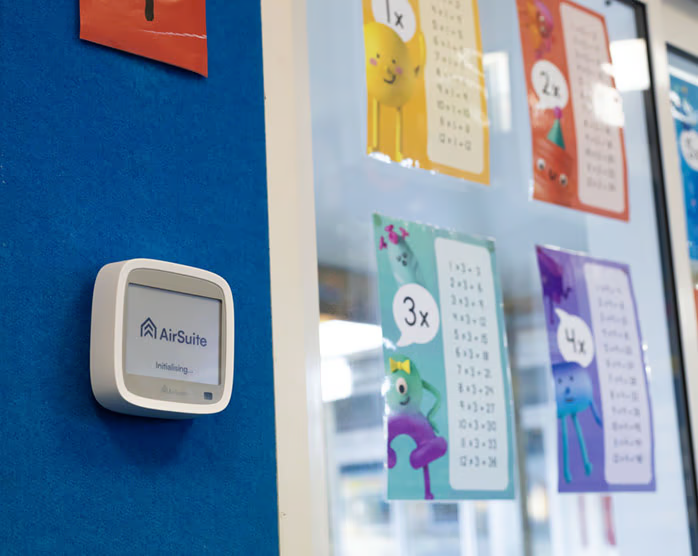Support
Get help with setting up and using AirSuite sensors and software.
Invite and Manage Users
How to invite and manage users of your organisation or sub-organisations
The AirSuite Monitor Portal allows you to invite new users, and manage the existing users in your top-level organisation or sub-organisations.
If you need to grant access for a user to specific devices, you should group those devices into sub-organisations first.
Users can be given different roles that grant them permission to perform different actions in the Portal. Each role inherits the permissions of the previous roles. The available roles are:
- Guest (read-only access)
- Installer (access to change basic device settings)
- Installer Manager (permission to invite guests and installers)
- Manager (all permissions within the organisation, except for managing owners)
- Owner
The permissions granted by each role are described in more detail in the Portal.
To access Organisation Management, click on your organisation’s name at the bottom of the sidebar, on the left of the screen.
Invite a new user
-
In the Organisation Management section, select the organisation or sub-organisation you want to invite a new user into.
-
Click on the ‘invite’ button at the top right of the page.
-
Enter the person’s email address, their name, and select the role you want to assign them within this organisation.
If the user has a standard business email address, we will try to guess their first and last name automatically.
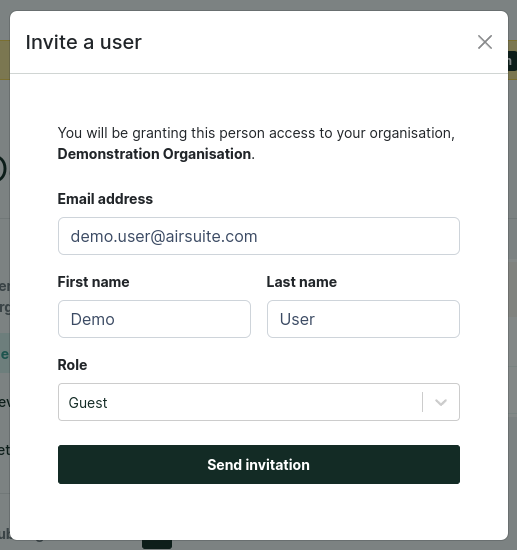
Change a user’s role
You can change a user’s role within an organisation by clicking on the dropdown next to their name in the list, and selecting the new role. Their role will be updated immediately.
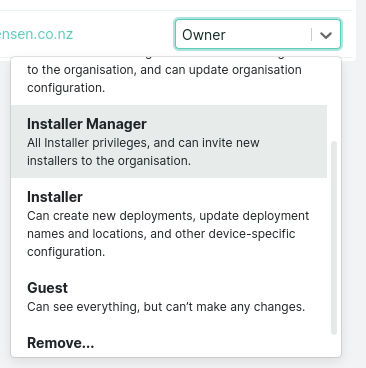
Remove a user from the organisation
You can remove a user from the organisation by clicking on the dropdown next to their name in the list, and selecting the option ‘Remove’.
Alerts
- Configure alert thresholds
- Email Notifications
- Manage Alerts
- Mobile App Notifications
- Our Recommendations
Connectivity
- Battery Life
- LTE Coverage Guide
- Over-the-air Updates
- Troubleshoot Inactive LTE devices
- Troubleshoot Inactive Wi-Fi devices
- Wi-Fi Access Point Compatibility
- Wi-Fi or LTE?