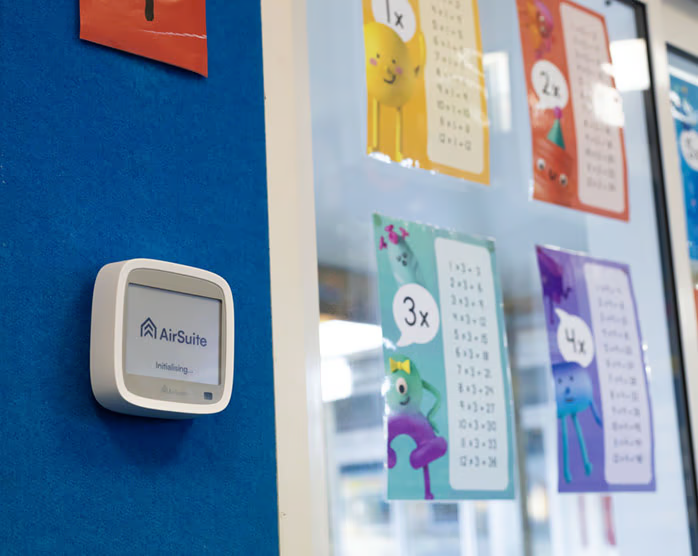Support
Get help with setting up and using AirSuite sensors and software.
Manage Alerts
How to view and dismiss alerts that are no longer relevant
Your devices will generate alerts periodically when sensor measurements exceed the alert thresholds configured by your organisation, or when device problems occur, such as if they’ve been unplugged from power or if they have dropped offline due to a network connectivity issue.
Alerts can be viewed and managed in a few different ways:
- You can enable email notifications to receive alerts from specific devices, or all devices within an organisation or sub-organisation, in your email inbox. Learn how to enable email alerts.
- You can enable push notifications on your Android or iOS mobile phone or tablet to receive alerts from specific devices in the AirSuite Monitor App. Learn how to enable mobile alerts.
- You can view all alerts triggered by sensors you have access to in the AirSuite Monitor Portal.
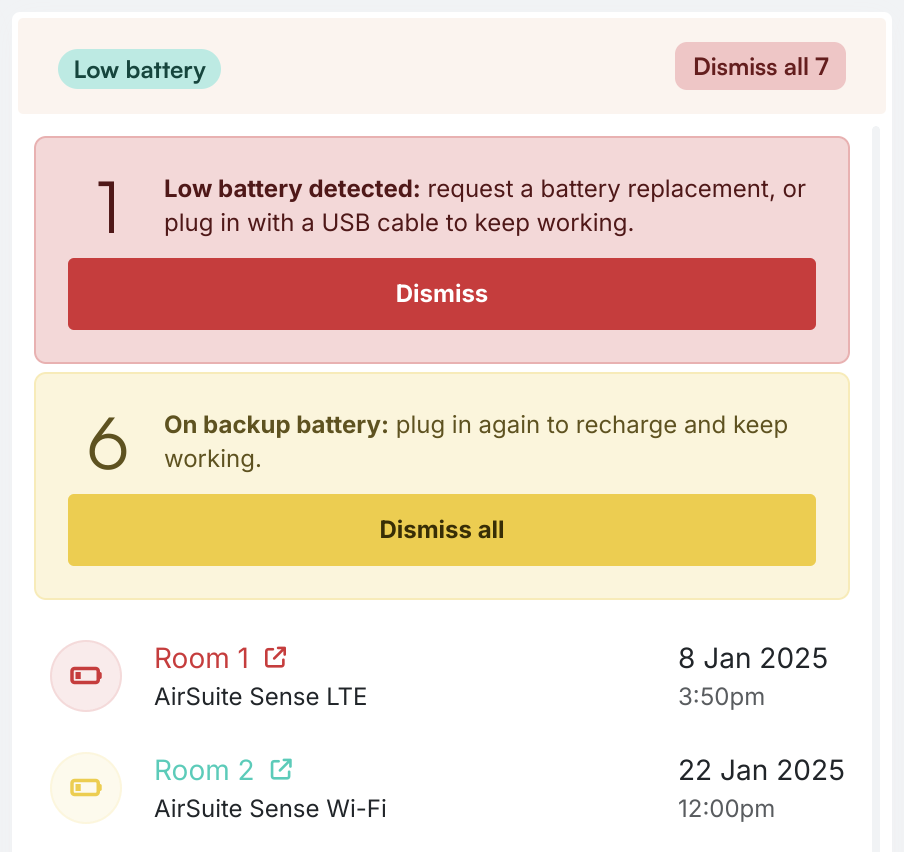
Dismissing alerts
Within the Alerts management page, you can dismiss any alerts that are no longer relevant. For example, if you’ve already taken action to resolve the issue that triggered the alert, you can dismiss the alert to clear it from the list of active alerts. Similarly, if a device has become offline because you have put it into storage or you are in the process of moving it to a new location, you may not want that alert to persist.
When an alert is dismissed, it won’t trigger any further notifications (for example, if the severity escalates, or if the alert persists for a period of time that would otherwise trigger a repeat notification). Dismissed alerts will be removed from the list of active alerts, but they will still be visible in a separate list, and they can be restored if needed.
Alerts
- Configure alert thresholds
- Email Notifications
- Manage Alerts
- Mobile App Notifications
- Our Recommendations
Connectivity
- Battery Life
- LTE Coverage Guide
- Over-the-air Updates
- Troubleshoot Inactive LTE devices
- Troubleshoot Inactive Wi-Fi devices
- Wi-Fi Access Point Compatibility
- Wi-Fi or LTE?